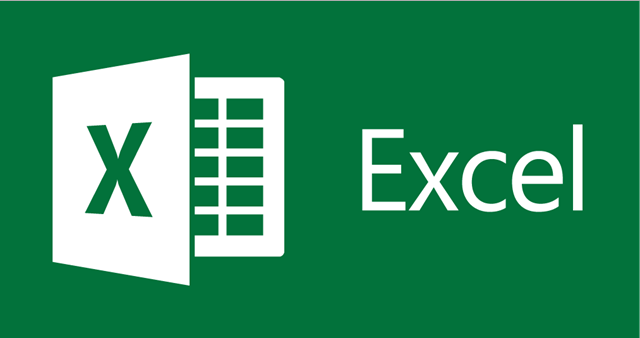Batch Replacer for MS Word is a plug-in which helps to make a multi-replacement operations in MS Word files with the help of the MS Excel list.
One can use it if Useful File Utilities have already been installed in the computer.
It can really save a great deal of time: no need to open each file and make the replacement and then open the other file and so on.
All can be done in a few seconds and as many files as you want may be involved.
Batch Replacer for MS Word offers such distinctive features as:
- Support Unicode (foreign language) search and replace;
- Multiple searches at one time;
- Search and replace with all Word’s options such as Case sensitive, Whole word, Controlcards etc.;
- Ability to specify formatting for the searching/replacing text;
- Ability to enable/disable search operation in the body of the document;
- Ability to enable/disable search operation in the header/footer of the document;
- Ability to enable/disable search operation in the footnotes of the document;
- Ability to enable/disable search operation in the hyperlinks of the document;
- Create backup files for the processed documents;
- Save processed documents to the files which names generate by mask;
- Complete program documentation.
How to use it:
- Create a MS Excel Translation Table. In column A enter the word or expression that should be replaced. In column B enter the word or expression it should be replaced by. The new word can be italicised or highlighted or can be printed in different colour or be bolded etc. in order to see it in the document when the replacement will be done.
- Select the needed files in the main program (UFU) – those, in which the replacement is to be done. The files can be selected by pressing “SPACE” (names of the files become red).
- Open Batch Replacer for MS Word in “Plug-ins” menu.
- Select the Translation Table created on the first step by pressing “Choose” in the “Translation Table” panel.
- “Advanced options” can be used before replace is started. Marking such points as “Set the same highlight” or “Set the same bold style” or some other, means making the style of new words in the document like in the MS Excel table (they will be highlighted and bolded). For example, if in column B of the Excel list there is the word hello (coloured and highlighted) and “Set the same highlight” and “Set the same colour” marked, this word in the document will look just the same - hello. But if these points aren’t marked, the word will look like the other words in the document, in which replacement should be done.
Batch Replacer for MS Word has such advanced options as: size, highlight, name of font, color of font, Bold style, Italic style, Underline style. - “Case sensitive”: Batch Replacer will find and replace only words, that have the same form in letters (capital or small) as pointed in column A of MS Excel table table (for example, if there is “Hello” in Excel table and “hello” in the document, Batch Replacer won’t replace this word).
- “Use controlcards”. That’s how it works: for example, the words “cat”, “bat”, “rat” should be replaced by the word “animal”. No need to point all these words in column A of the Excel table – enter only “?at” and mark “Use controlcards”. Attention, please! - All the words which have the ending “at” will be replaced!
- Having marked all the nescesary options, press “Start Replace”.
- When the replacement is done, the statistics is shown: size before, size after, changed size, amount of changed words or expressions and status of the document (changed or unchanged).